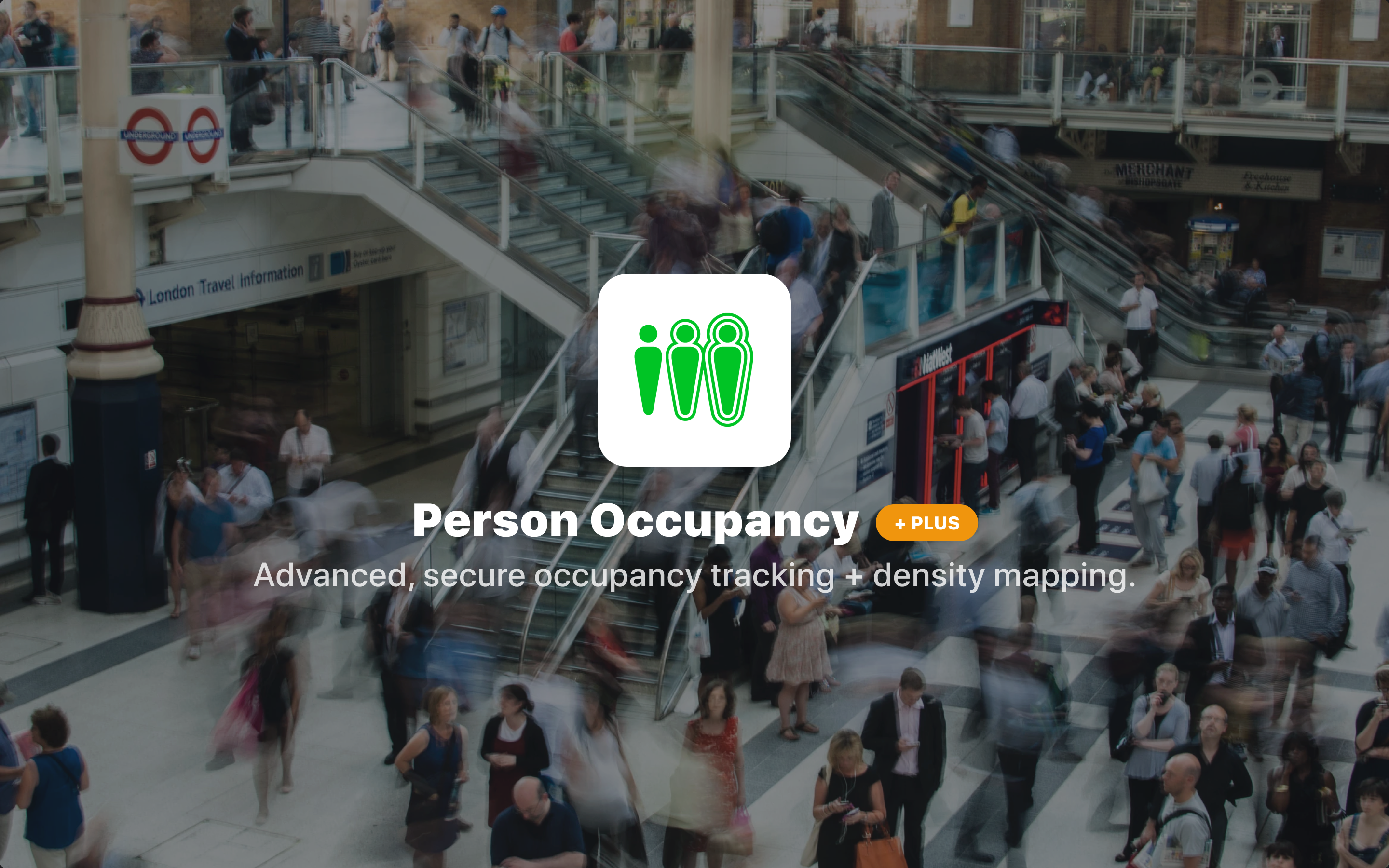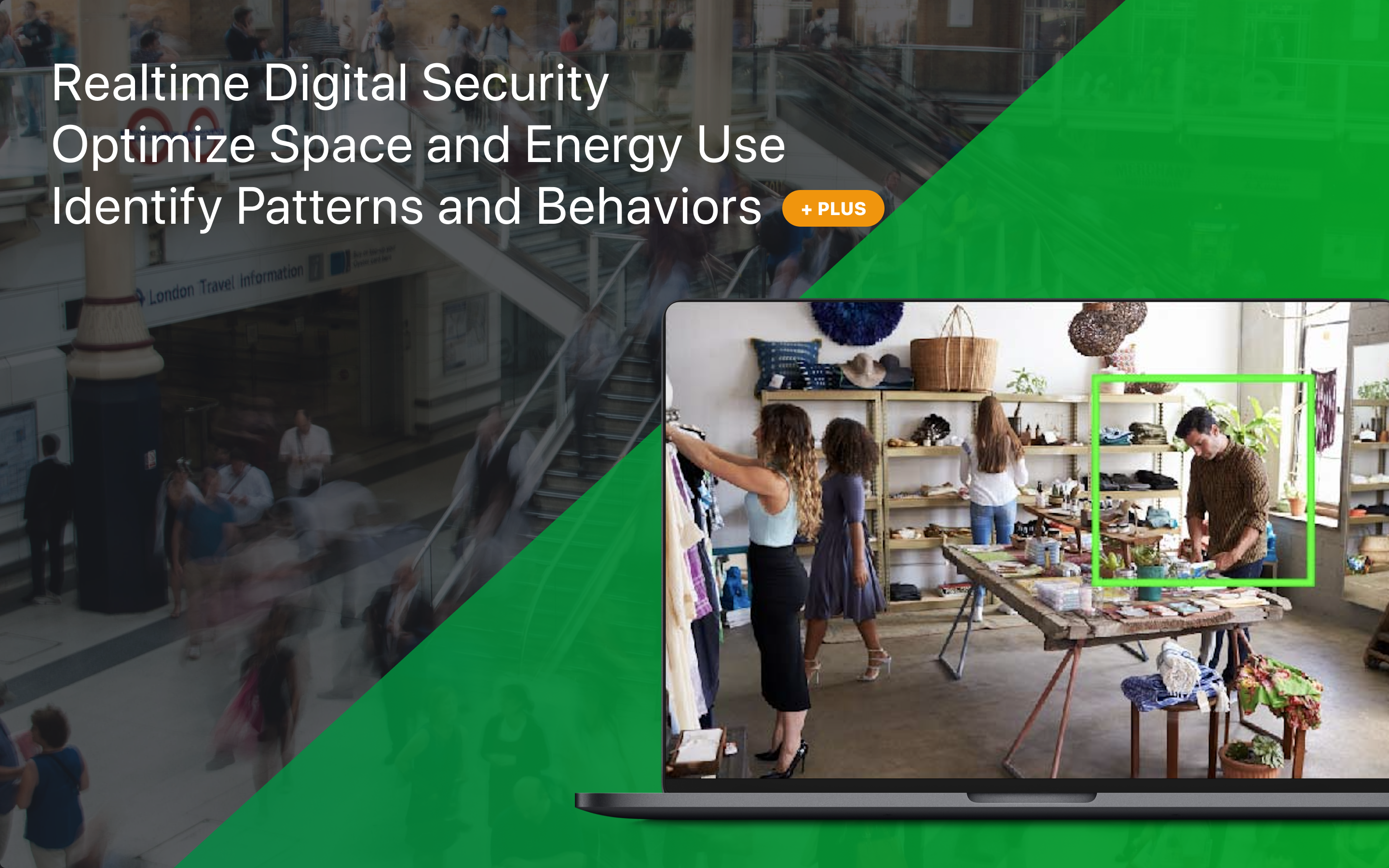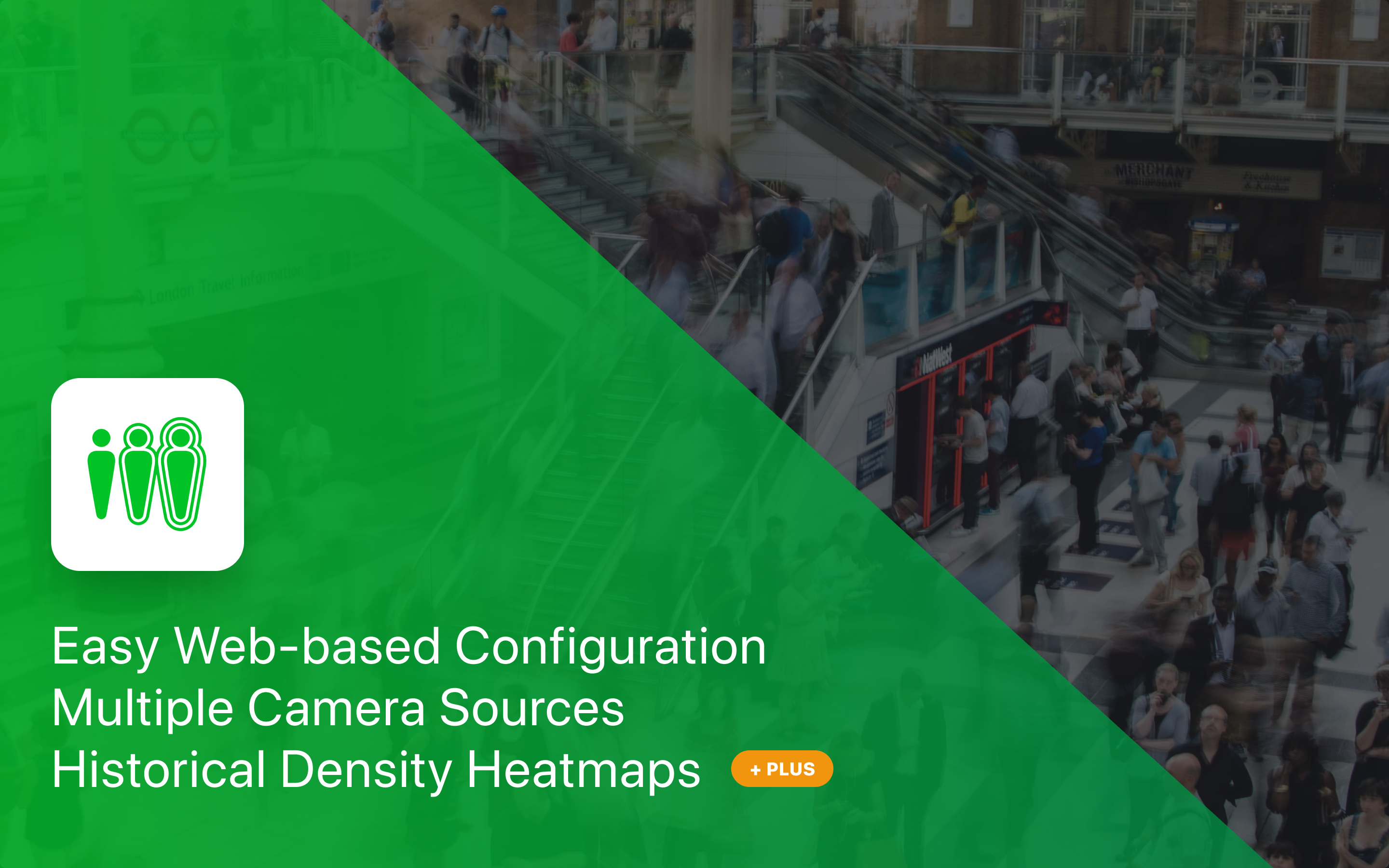The Person Occupancy Plus skill monitors live camera feed(s) and quantifies the number of people in the camera frame over time. The Plus version of the skill enables users to see density heatmaps for various time periods, enabling you to understand the activity patterns within each camera frame.
Cameras should be set up via the portal on the device that will be running the skill. This skill requires 1 to 4 Real Time Streaming Protocol (RTSP) networked cameras.
When loading the Person Occupancy Plus skill into a workflow, the user may set:
- “Optra Send Frequency” – The frequency in seconds that the Optra will report information back to the portal. Defaulted to 60 seconds.
- “Camera Frames per Second (FPS) Limiter” – The skill will attempt to run at this FPS, but not higher. If the FPS limiter value is higher than the skill/Optra can maintain, the actual FPS may be a lower value. The actual FPS is reported in the skill logs. Defaulted to 7 FPS.
- “Confidence Threshold” – This is the confidence threshold used to determine if a detected object is a person or not. A lower threshold will capture more people but have a higher false positive rate. A higher threshold will be more specific when identifying an object as a person but may not detect difficult to see individuals. The highest threshold is 0.99, while the lowest threshold is 0.01. Defaulted to 0.5
Person Occupancy Plus offers a web interface that allows the user to view a historical heatmap of people activity.
Data that the Person Occupancy Plus can report via the portal:
- “People Average Occupancy Camera 1” – The average occupancy reported from camera 1.
- “People Average Occupancy Camera 2” – The average occupancy reported from camera 2.
- “People Average Occupancy Camera 3” – The average occupancy reported from camera 3.
- “People Average Occupancy Camera 4” – The average occupancy reported from camera 4.
- “People Maximum Occupancy Camera 1” – The maximum occupancy reported from camera 1.
- “People Maximum Occupancy Camera 2” – The maximum occupancy reported from camera 2.
- “People Maximum Occupancy Camera 3” – The maximum occupancy reported from camera 3.
- “People Maximum Occupancy Camera 4” – The maximum occupancy reported from camera 4.
- “Created At” – The date/time stamp of the reported data.
- “Device ID” – A unique numeric identifier of the Optra device reporting.
- “Skill ID” – A unique numeric identifier of the skill instance reporting.
- “Serial Number” – The serial number of the Optra device reporting.
- “Device Name” – The human readable name of the Optra device reporting as assigned in the Portal.